Correcting Index Values
It is possible to view a scanned document and to enter the index values associated with that document. If the scanning process has extracted index values (by using either a pattern or a regular expression), you can check that the values are correct, and change them if necessary. This process is known as index correction.
|
Notes To be able to correct the index values of a scanned document, you must have All including inbox permission to the scanning category in which the document is stored. The Transform Client Plug-In must be installed to view a scanned document and perform index correction. |
Any document awaiting index correction that is stored in a category to which you have access is listed under Available documents in the Inbox section of the Home page until you or another user takes ownership of the document.
To add or check the index values of a scanned document:
- On the Home page, click the link to the document to take ownership and open it.
-
If the document is in the Unmatched_Scans category, move it to the category in which it is to be stored. To do this, click the link to the category in the Move Category area to the right of the document display.
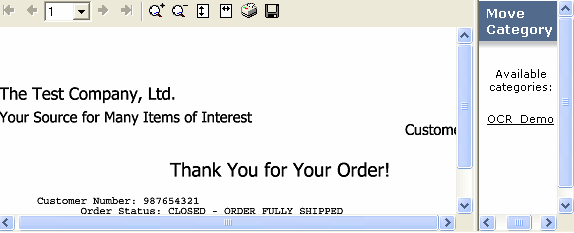
If you cannot see the area to the right of the display, click the show sidebar arrow on the right edge of the View Document window. If you then cannot see the list of available categories, click the arrow in the Move Category label.
Note
The Move Category area displays scanning categories to which you have Upload documents permission.
When the document has been moved, a success message is displayed. The page automatically refreshes to show the document and the controls that are now available.
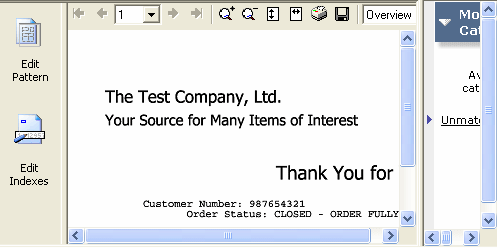
-
To edit the indexes, click Edit Indexes. Any index values that were extracted from the page are shown on the left side of the display, and the currently selected index is highlighted. The color of the highlight and the presence of a tick or cross indicate the confidence with which the value was extracted. A high level of confidence is indicated by a green highlight and a tick; a low level of confidence is indicated by a red highlight and a cross.
A resizable window above the document view displays the section of the page that contains the selected index.
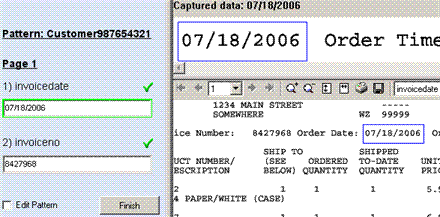
Change the index values if necessary, either by entering a different value in the left pane or by clicking in the document and dragging a box round the value to use. This updates the index value stored with the document, as shown in the left pane, but does not change the pattern.
In the example below, the value of the invoicedate index has been changed by dragging a box round the order time. The original value captured for this index is shown at the top of the display in the right pane.
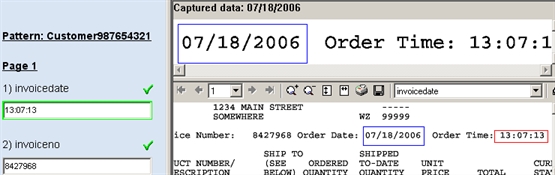
- Click Finish. A dialog appears, telling you that all index values were updated successfully.
- Click OK.
|
Note For information about the keyboard actions that are available when you view a document that uses the Transform client plug-in feature, see OCR Keyboard Shortcuts. |