Importing a User List
Use an XML file to import a list of users and create them as Transform Content Center users.
Creating XML User Files
XML files used to import a list of users must be XML Version 1.0 and use UTF-16 encoding.
An example is shown below:
<?xml version="1.0" encoding="UTF-16"?>
<docsonlineusers>
<user>
<username>abcd1</username>
<fullname>abcd</fullname>
<email>abcd@abcd</email>
<password>abcd</password>
<administrator>false</administrator>
<winuser>false</winuser>
</user>
</docsonlineusers>
When constructing an XML user file to import, note that:
-
The file must contain the following header information:
<?xml version= "1.0" encoding= "UTF-16"?> -
username is a mandatory field and must always have a value. In the example shown above, the user name is abcd1.
-
fullname is a non-mandatory field. In the example shown above, the full name is abcd.
-
email is a non-mandatory field. In the example shown above, the email address is abcd@abcd.
-
Password is a non-mandatory field. In the example shown above, the password is abcd.
-
If the user is an administrator, the administrator indicator must be set to true.
-
If the user is a Windows user, the winuser indicator must be set to true. If the user is not a Windows user, the setting must be false.
When you save the XML file, if UTF16 is not an option in the Encoding field, use the Unicode setting.
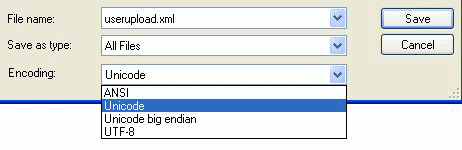
Remember to use the correct file extension (.xml) for an XML document when you save it.
To upload an XML user file:
- On the Users tab, click Web Users.
- At the bottom of the page, in the Import User List section, type the path to the XML File, or click Browse to browse to the file.
- Click Upload to upload the file and create the users.